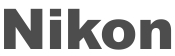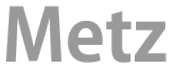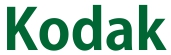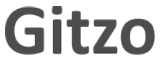Where is My Download – USCamera
On a PC, your “Downloads” folder is typically located within your user folder, accessible through File Explorer, and the default path is usually “C:\Users\[Your Username]\Downloads” where “[Your Username]” is your Windows user account name; meaning you can find it by opening File Explorer and navigating to your user folder, where you will see a dedicated “Downloads” folder.
On a Mac, your Downloads folder is typically located in the Finder sidebar under “Favorites” and can be accessed by clicking “Go > Downloads” in the menu bar; it’s the default location for files downloaded from the internet, including attachments from emails and files received via AirDrop.
Downloads on an iPhone are saved in the Files app. To find your downloads, you can:
- Open the Files app
- Tap the Browse tab
- Tap iCloud Drive
- Tap the Downloads folder
Or
You can also find your downloads in Safari. To do this, you can:
- Download a file in Safari
- Tap the Page Settings button
- Tap Downloads
- Tap the View Download button next to the file you want to view
If you can’t see your downloads, you can try using the arrow in the top left of the Files app to see Browse options. From there, you can select On My iPhone to see all the files saved on your phone.
Or
Find downloads in the Files app
- Open the Files app. Don’t have the blue Files app icon on your Home Screen? Swipe down from the center of your Home Screen, then search for the Files app.
- Tap the Browse tab.
- Tap iCloud Drive.
- Tap the Downloads folder to see your downloaded files.
Downloads on an Android phone
Open the Android app drawer by swiping up from the bottom of the screen. You can also access the app drawer by tapping its icon on the home screen.
- Tap My Files (or File Manager). Open your Android device’s file manager app. …
- Inside the My Files app, tap Downloads.